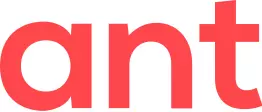Important notice for Mozilla Firefox users
Due to requirements from Mozilla to follow their Add-on Policies, Ant Video Downloader for Mozilla Firefox does not use Native app by default, and does not store video downloads when in the Private Browsing mode. In order to start using Native app after you install it, and start saving downloads in the Private Browsing mode, go to Settings — Privacy page, and turn on the corresponding switches.
Store of detected videos
Detected videos are now stored in-memory instead of browser storage. This speeds up processing of videos, minimizes use of system and browser resources. Do not worry about your RAM limits — an average steaming video with several qualities has size around 5 Kb of data (in form of stringified JSON). So 1000 detected videos will occupy a bit more of 5 Mb of RAM.
Downloads page
ALL VIDEOS page is renamed back to DOWNLOADS.
Downloads page does not display detected videos anymore. Together with in-memory storage of detected videos this provides low and efficient use of system resources — you can now detect hundreds of videos on multiple tabs without risk of hanging the system by the web browser.
Store of downloads
Video downloads are stored in the browser storage but only in their "downloading" and "finished" states, without update of downloading status. If you close/re-open your web browser or reload the extension — your downloads won't gone and will appear as previous downloads.
Those downloads that were left in "downloading" state will continue be displaying in that state with the process id of Native app process that is/was responsible for download. You can start Task Manager app by right-clicking on the video and selecting Open Task Manager..., and check if the Native app process is still running.
"Finished" downloads will be available in the same way as usual — you will be able to play, browse or move file to Recycle Bin (if the video file is still on disk of course).
Connection-based data exchange
Both popup and Downloads page are now using connection-based approach for data exchange with backend (where videos are detected and stored), while previous versions were event-based. Events were not reliable when a lot of them occurred at a short period of time — you may noticed that sometimes clicking on Download or Cancel buttons had no effect.
Lightweight graphical user interface
Both popup and Downloads page share the same video list implementation, which is now very minimalist in order to be fast and save system resources.
|
Downloads page left sidebar is simplified, extra filters are hidden by default, clear list works like in version 4.9:
|
Settings page has the first list item to quickly navigate to Downloads page:
|
Popup was refactored to become smaller and to open faster — Native app is now checked after popup is opened, not before.
| Before: |
After: |
New settings
User interface — General — Themes
- Auto — will follow your web browser's theme
- Light or Dark — manually set light or dark theme; browser's theme will be ignored
Note that Downloads page in the Incognito/Private mode is normally displayed with different color scheme in order to distinguish it from the normal mode (from left to right — Google Chrome, Microsoft Edge, Opera, Mozilla Firefox):
User interface — Popup — Close popup when I start video download
Will close popup when you click Download button and download was started successfully. Useful if you like opening multiple videos each in a separate tab, and then download them one by one. This setting is turned off by default.
User interface — Popup — Display size of downloaded video
Will display size of downloaded video at the left of Play button in the popup. Tooltip over the size label will display exact number of bytes. This setting is turned off by default.
User interface — Popup — Display count of downloading videos over Downloads button
Shows number of active videos (downloading, merging, converting) at the top-right corner of Downloads button in the popup. There is also a tooltip over the counter that shows from how many tabs are there videos downloading.
User interface — Popup — YouTube — Show channel name in the title
The title of YouTube videos is preceded with video's channel name. Sometimes channel's name is too wide and almost hides video title, so you can turn this setting off if you don't want channel's name to appear; still there is a tooltip with video title.
User interface — Popup — YouTube Now Playing — Display warning about incompatible streams
Will display warning if there are streams that cannot be stored into MP4 container, and the video is going to be stored into MKV container. Ensure you have a video player that is able to play MKV videos.
User interface — Downloads page — Filter by...
All filters except Filter by state are hidden by default.
User interface — Downloads page — Display 'Go to tab' button
Go to tab button switches back from Downloads page to a tab from which a video was downloaded. If the tab was closed a warning snackbar will appear at the to of Downloads page. When you close tabs frequently, turn off this setting to hide the button.
Video detection — Detector
With the new settings in this section you can turn off video detection completely or disable specific protocols. When you turn off video detection, Ant Video downloader icon changes to disabled state:
There is also a new feature in Ant Video downloader, called Mute/unmute video detection on this tab. You use it via context menu over AVD icon (right-click mouse button on AVD icon):
When the setting When I mute video detection for a tab, also clear all non-active videos of it is on, and when you mute video detection on a tab, all videos are cleared except the active ones (e.g. those that are downloading, merging or converting).
Video detection — Protocols — MPEG-DASH — Delete unsupported from the list of detected videos
Detected MPD videos that were not processed by the video converter will be removed from the list of detected videos. When this setting is turned off, they will appear in error state with message "Error: Manifest is not supported".
Video detection — Protocols — Scoring
New scoring settings allow to filter out a lot of "media garbage" — video previews, ads, small unrelated clips, bells or rings on web pages, media segments, etc.