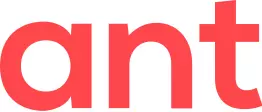At this moment, Ant Video downloader itself does not have any support of proxies.
However, Native Application (NA) uses Curl library for downloading videos; the library itself has out-of-the box support of proxies, and also under Windows you can configure settings to make the whole system work behind proxy.
Getting proxy
First, you obtain a valid link and port number of a proxy server.
This can be some paid subscription from a proxy provider, or you can just google for some free https proxy list stuff. If you need a robust and permanent stable connection via proxy, then paid subscription could be a better choice.
Proxies are mostly HTTP and/or HTTPS. For most video downloads, HTTPS should be enough, as today most of the popular web sites are using https:// scheme.
Configuring Windows settings
If you need both web browser and Native Application to work via proxy at the same time, you can turn it on in the Windows settings.
Windows 7 |
|
Click on Start button — Control Panel — Network and Internet — Internet Options — Connections - or - Press Windows + R buttons then type control.exe Inetcpl.cpl,Connections,4 and press Enter
Please note that server IP address and port are only for example. You can check your new location at the MYIP website for example. Disabling proxyIn order to disable access via proxy, you need to uncheck the option Use a proxy server for your LAN in Local Area Network (LAN) Settings window. No need to delete address and port from their fields in Proxy Settings window. |
Windows 10 |
|
Use Windows 7 steps - or - In Cortana search box on the taskbar, start typing the word proxy, and the system will prompt with Proxy settings — click on it - or - Click on Start button, select Settings - Network & Internet - Proxy Find Manual proxy setup section switch Use proxy server to On and specify address of your proxy and port number in the appropriate fields. Click Save, and now your browser and Native Application will start using proxy connection. |
Please note that server IP address and port are only for example.
You can check your new location at the MYIP website for example.
Disabling proxy
In order to disable access via proxy, you need to switch Use proxy server to Off.
Important notes
After Windows settings are configured, all programs (not only web browser and Native Application) will be working via proxy
If you are configuring Windows settings, you do not need to set environment variables described in section Configuring Curl library