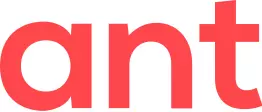While installing a recently released Native Application on Windows 10, you may receive the following warning: "Windows protected your PC: Windows Defender SmartScreen prevented an unrecognized app from starting. Running this app might put your PC at risk." You may receive this message even though the download package has a valid digital signature signed with a Code Signing Certificate.
Microsoft Windows SmartScreen may flag newly uploaded files that have not built up a long enough history.
You can unblock the application by doing the following:
- Right-click on the file and select Properties.
- Under the General tab, select the Unblock checkbox next to the Security message: "This file came from another computer and might be blocked to help protect this computer."
- Click OK.
Alternatively, on the "Windows protected your PC" dialog box, you may click More Details - Run anyway.
In certain versions of Windows 10 you may receive a notification with a warning about Microsoft verified apps when you run the Native Application installer.
To change the Installing Apps policy:
- Click Start - Settings
- In the Settings window, select Apps
- In Apps & Features, change “Choose where to get apps” from The Microsoft Store only (recommended) to Anywhere
- Close the Settings window. The change will only take effect when you close the window.
Any copy of Native Application downloaded from ant.com or archive.com is safe to install so you can proceed to Install Anyway if such an option is available.