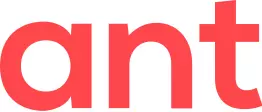Note: This article applies to Ant Video downloader 4.14 and higher.
Mac users: this article mentions PC keyboard shortcuts.
• Does not provide your existing cookies and cache from the normal mode; a private browsing window is a "clean" window, like you have a fresh installed browser and never visited any websites.
• Does not store your cookies or browsing history when you close the last private browsing window.
Private browsing mode is used when:
• One needs to log in to a website with another account, or make non-personalized web search
• Certain visited websites should not appear in normal browsing history
• Web developers need to check whether changes were applied server side
This mode, however, does not protect you from being tracked by websites or your Internet service provider (ISP). If you need a higher level of security against tracking, consider using a 3rd party VPN service instead.
Private browsing mode is called in the following manner in web browsers:
• Google Chrome — Incognito ("Kebab menu" (three vertical dots icon) — New Incognito window)
• Microsoft Edge — InPrivate ("Meatballs menu" (three horizontal dots icon) — New InPrivate window)
• Mozilla Firefox — Private Browsing ("Hamburger menu" (three horizontal lines icon) — New private window)
• Opera — Private browsing mode (Menu — New private window), though it is called Incognito on Extensions page.
In Chromium-based web browsers (Chrome, Edge, Opera, etc.), a private browsing window can be opened by pressing Ctrl+Shift+N. In Mozilla Firefox, the keyboard shortcut is Ctrl+Shift+P.
Ant Video downloader supports private browsing mode of your web browser by separating downloads from normal mode. Also, AVD does not download videos into Downloads folder in private mode; instead, it asks for destination folder on each download.
Ant Video downloader uses different visual style on Downloads page to match browser's color scheme, and to distinguish it from the normal mode's page:
By default, Ant Video downloader does not appear in private browsing mode. You need to manually turn on support of private browsing mode at web browser's add-on settings page (not AVD's Settings page). Note that turning on support of private browsing mode will reload AVD by the web browser, all your detected videos will be gone, and ongoing downloads will move to previous downloads:
• Google Chrome
— click on kebab menu — More tools — Extensions, click on Details under Ant Video downloader, turn on Allow in Incognito switch
• Microsoft Edge
—
click on meatballs menu — Extensions
— Manage extensions, click on Details under Ant Video downloader — select Allow in InPrivate
• Mozilla Firefox
—
click on hamburger menu
—
Add-ons and themes (or press Ctrl+Shift+A), click on Ant Video downloader, select Run in Private Windows
—
Allow.
• Opera
— click on Menu — Extensions
— Extensions (or press Ctrl+Shift+E), under Ant Video downloader select Allow in Incognito, or click on Details button and select Allow in Incognito switch.
Note for Mozilla Firefox users
Due to requirements of Mozilla Add-on Policies, AVD version 4.14 and later does not store your downloads in Private Browsing mode
by default. When you close the last private browsing window, AVD will remove all your private downloads from the browser storage. You can configure whether to store downloads in private browsing mode at Settings
— Privacy page.