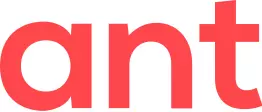Enabling proxy
Curl library supports several environment variables http_proxy, ftp_proxy, sftp_proxy etc. If set, the library will use the specified proxy for that URL scheme.
For our case, environment variables http_proxy and https_proxy should be set. Once proxy link and port number are obtained, set the corresponding environment variables:
Open Advanced system settings window
Windows 7 |
|
Press Windows logo key + Pause, select Advanced system settings — tab Advanced - or - Press Windows logo key + R, then type SystemPropertiesAdvanced.exe and press Enter - or - Right-click on Computer, select Properties — Advanced system settings — tab Advanced |
Windows 10
|
In the Cortana search box on the taskbar, start typing the word environment, and the system will prompt with Edit the environment variables — click on it - or - Press Windows logo key + R, then type SystemPropertiesAdvanced.exe and press Enter - or - Right click on Start button, select File Explorer, then right-click on This PC, select Properties — Advanced system settings — tab Advanced |
Click on Environment variables... button
Under User variables for <Username>... click on New button
In the Variable name field, type https_proxy
In the Variable value field, paste a link with port number that you obtained. The link should be full, including scheme and port number, for example https://192.168.1.1:3128/
Click OK to close window
If necessary, add variable http_proxy in the same way
Once environment variables are set, all new video downloads will be served with proxy (existing downloads will remain within the existing connections).
Disabling proxy
If you need to disable access via proxy, but you want to keep proxy links that are set, you can add environment variable no_proxy with value 1.
To restore access via proxy, delete environment variable no_proxy (do not set it to 0).
Important notes
Environment variables mentioned above affect all applications that use Curl library unless they have a separate settings for handling access via proxy
Setting variables mentioned above won't make your web browser accessing the Internet via proxy. Only Native Application will be working via proxy. If you need both web browser and Native Application to work with the same proxy, see next section Configuring Windows settings
You may need to specify different proxies for http and https. Usually they are distinguished by the port number: 80 for http, and 8080 or 3128 for https