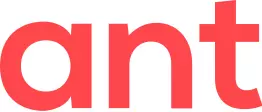Navigate to a website you would like to download videos from.
Click on Ant video downloader icon to check all detected videos on the page (you may need to start playing a video to get it detected by the downloader).
In case you see several detected videos with the same title but different icons, several download options are available to you.
Some videos have several qualities, try selecting the desired quality in the player to ensure detection.
Click on Download button to begin video download.
You can change downloads location on the Settings page. In the InPrivate browsing mode, Ant Video downloader will ask for destination location each time you download a video
Once video is downloaded, the following options are available:
- Play — opens downloaded video with default video player installed on your system
- Browse — opens Windows Explorer window and highlights the downloaded file on disk
Videos that are downloading and those that are finished downloading appear on the Downloads page
Right-click on a free space within a video list item for more options.
This works in the popup as well
Right-click on the AVD icon for more options
At the Settings page you can change the downloads' folder, tune user interface, configure video detector and protocols